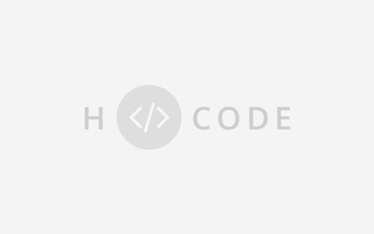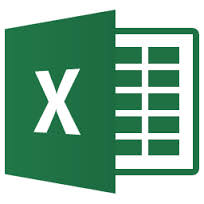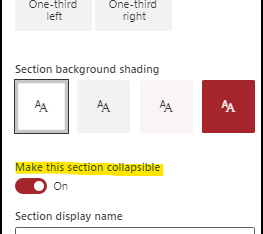A lot of my customers and relations are confused by the many ways that they can create SharePoint online sites. So was I and I decided to help them and sort out the meaning of all the different ways . I did extensive testing and found some amazing stuff that can help you and your relations too. So please read on so you can help them too. In this blog I give a summary of the comparison testing we did for the different SharePoint sites that you can create online via the UI.We (my team and I) are very happy with Microsoft Teams and were very interested in the tab called Files. So we did a deep dive into the mystery tab called Files.We discovered that this is a library of a SharePoint Site. That was the moment that we were keen to discover the relations between all the different SharePoint Online sites. Share the findings. We found 5 ways to create a SharePoint Online sites. And Files is just one of them. Updated 04-08-2018 Scripts are also an option, but are not a part of this blog. Let’s have a closer look Create a “Classic” team site as it always was: Using the SharePoint Admin center. This way allows you to create a site with the most site settings and choices for templates to create a site (collection).One of them is to start the site creation with different templates, with the important upload your own template. When you create a SP site from the “old or current” SP admin center you have all (the most) site settings options . Most valuable Site settings that disappeared in the modern sites I will benchmark the other SharePoint Online sites with the classic sites as created from the (old) Admin center. Is it possible to add an Office365Group after creating a classic team site from the old SharePoint Admin center? NO! Although the option under the gear of connecting the site to a new Office365group suggests that it will work, nothing happens. Update 04-08-2018 Groupify restored most of the options, these are still gone This actually means that there remains a difference between You have to go to the Office365 admin center. Check if the O365 admin center is in English, because that will help you if you need support or want to give feedback via UserVoice. Ok it is English. We created a new group. There are 4 options, but as we research SharePoint online sites we have opted for the Office365 groups When you create the group this is where you set the option for external users or private use. Not in the admin center.as you used to do in the old SP admin center. As the site is created as a modern site, you cannot see the site in the classic SharePoint admin center where you could change the external sharing. Please note the time display difference: SharePoint and group are displayed in US time, Exchange is created and displayed in local time. For this site with the “modern settings” we don’t see the site collection administrators option. That is the result of the fact that the owners of this created Office 365 group manage this site. Any change in permissions for this site must be done here.in the Office365 group. I will benchmark the other SharePoint Online sites with the classic sites as created from the (old) Admin center. Default is that anyone can create an Office365 group. Maybe that is not what you want for your organization. You can change it . Read this article on how to prevent creation of Office365 groups Manage-who-can-create-Office-365-Groups Read this one too Updates-to-SharePoint-self-service-site-creation-july 2018 The owners and members of the group are ALL placed as members in the SharePoint group Members and not split. You have to be aware to find out if this is what you want! The default settings are inherited by all libraries and lists. But this is the good news, you can see the original library/list settings and break the inheritance of the permissions . Using this option shows it shows in the next step that you can create a team site or a communication site. When you or your users decide to create site(not advised to let users create a site) An Office365 groups created. Of course when they are permitted to create a site and a group YOU cannot select an existing group, which is not consistent with the behavior of other creation options…. So when a group is created the same options are provisioned as mentioned before. Is it possible to add an Office365Group after creating a classic team site from the old SharePoint Admin center? YES! The option under the gear of connecting the site to a new Office365group will If you create a site this way, you have three options: The modern sites are mentioned before. Let’s have a closer look at the suggestion of creating the team site: Is it a true Classic site? Yes and No. Yes No, Surprise! For each team that is created a limited SharePoint Site is used! From which only the documents library is displayed as a Files Tab in The Microsoft Team You cannot create a group from a Microsoft team, so you have to create an Office365 group first What happens when you create a team based on an existing team as a template? What happens when you create a team based on an existing Office365 group? So you cannot create a new SharePoint site or group from Teams There are a couple of things you must know What happens when you delete a team? .5 ways to create a SharePoint site from the UI
identify the 5 ways to create SharePoint online sites
1. Classic Way-create a Team Site from the “old or current ”SP admin center
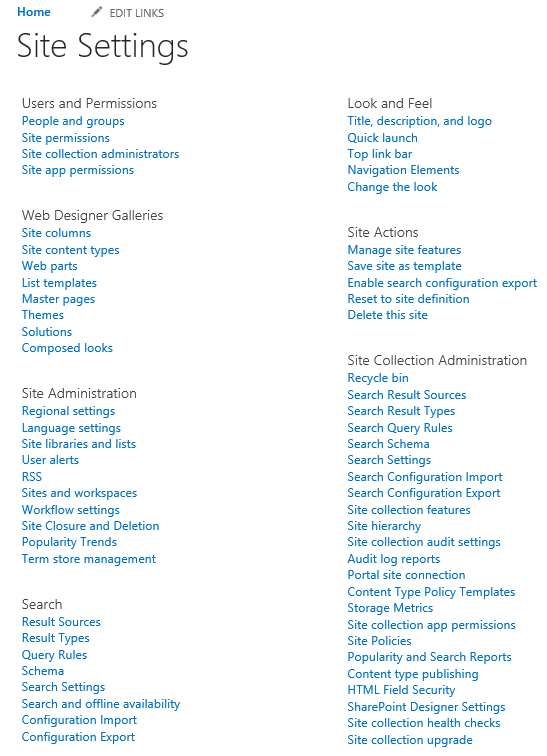
2. Create an Office365 Group
Creating an Office365 groups option results in
External sharing
Default settings for a group

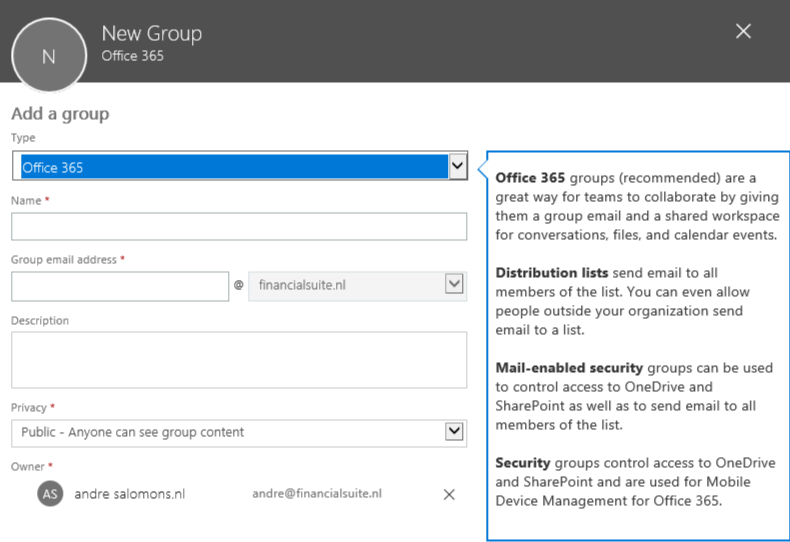
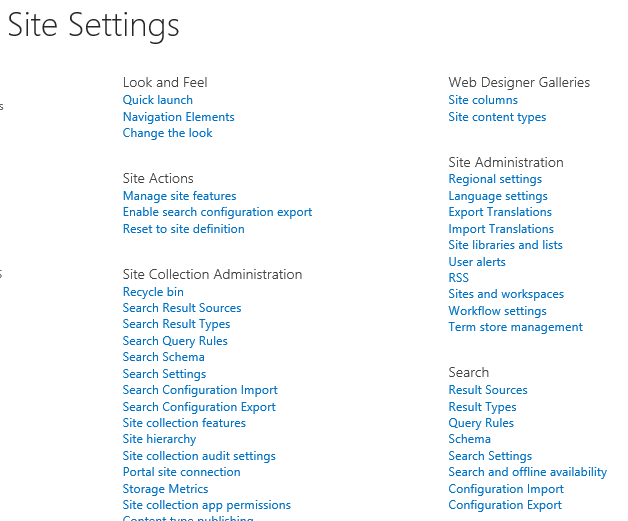
There is another thing:
3. Create a SharePoint site from the SharePoint option
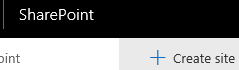
4. Create a SharePoint site from SharePoint- new admin center- New Classic
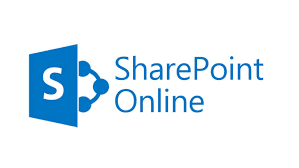

5. Create a SharePoint site from Microsoft teams
BUT You only can create a team if you already have a team or an existing Office365 group.
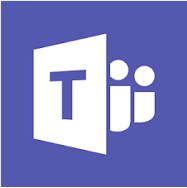
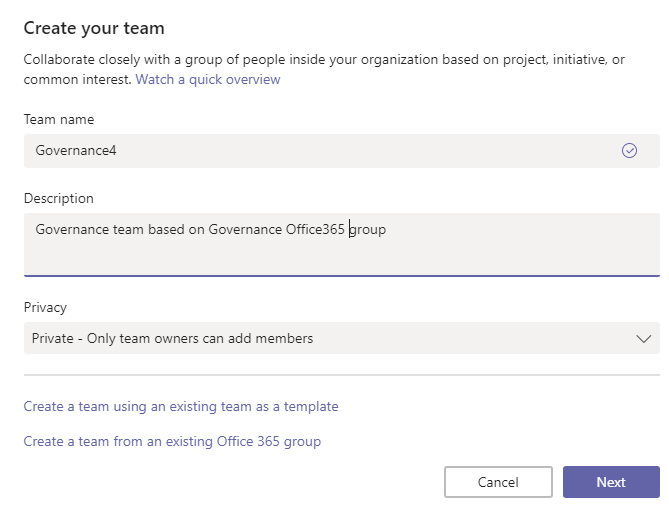
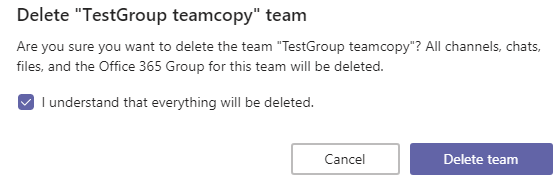
Summary
Your decision table for the right SharePoint Online creation
Site Settings
Item – This is what you want
SP Online Type
Site Actions
Save site as a template(from this site)
Classic Admin
Site collection Administration
See the audit log reports
Classic Admin
Users and permissions
Site Collection Administrators
Classic Admin
Web Designer
Site content types that work throughout the site
Classic Admin
Web Designer
List templates
Classic Admin
Web Designer
Solutions
Classic Admin
Look and Feel
Title, description and logo
Classic Admin
Create new site form existing template
Classic Admin
Document management in a Modern site
New SP admin center – Office365 group
Document management in a Microsoft team -Files
Team created from an existing team
(1019)