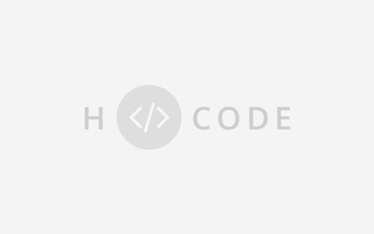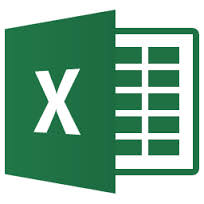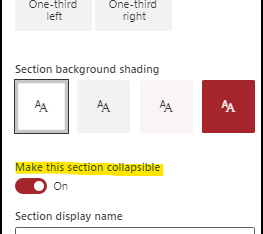I have created a Help page with the new collapsible sections option. It is a page that I can use in other sites as well. Having said that I have more pages that I can re-use when developing a new site. I.e. For this reason I have issued an item in the Techcommunity to create an option to copy pages from one site to another inside or outside your tenant. Please vote on it with this link. Make Modern pages available throughout 1 or multiple tenants – Microsoft Tech Community In the meantime we had to move on and so we created a solution to copy pages within a tenant. Create a team site without a group called OrganizationTemplate We have stored all the pages that we want to re-use in the Site Pages list on this site. I.e. System management, help pages etc. This column will contain the buttons to copy pages from OrganizationTemplates site to other sites in the Tenant Go to Power Automate and then create (flows) Note: As the source remains you have to change the target site name to the site you want to copy to. I.e it can be something like https://yourtenant.sharepoint/sites/NewSite When you have saved the url shows in the last part the identifier code needed to copy into the Json code. Use the advanced mode to achieve this Remove the default code and replace it by the Json below { “$schema”: “https://developer.microsoft.com/json-schemas/sp/v2/column-formatting.schema.json”, “elmType”: “button”, “txtContent”: “Copy Page to Another Site”, “customRowAction”: { “action”: “executeFlow”, “actionParams”: “{\”id\”: \”5ee4b977-3787-4411-ae01-f17795a689db\”}” }, “style”: { “background-color”: “#8daca6”, “color”: “#ffffff”, “outline”: “transparent”, “border-width”: “1px”, “border-style”: “solid”, “border-radius”: “5px 25px”, “border-color”: “transparent”, “cursor”: “pointer”, “font-size”: “12px” } } Thanks to a post of Gregory Zelfond I added the Page Type as a column to the sitepages. Code 0 = SharePoint Page, Code 1 = Publication page unpublished, Code 2 = Published page Published You only have to change the target site in the flow as described above. Then you can immediately use the button to copy any page to the target site. When you want to copy modern pages to the OrganizationTemplates site. You can use the same method Note: Source and target need to be changed. And the Flow must be copied and thereafter the code of the new flow has to be copied into the Json Code. Do you want to see where we have used this technique in all our solutions? FinancialSuite® software – Office365 solutionsHow to copy a Site Page to any site within your Tenant
Steps to enable copy pages from 1 site to new or existing sites?
Preparations before creating the Flow
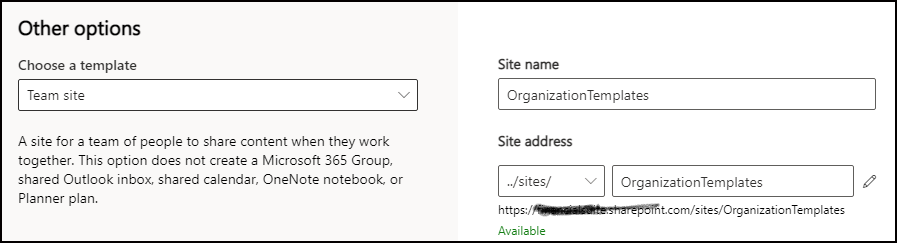
Create a template for the OrganizationTemplates Site
Store template pages in the Site Pages library
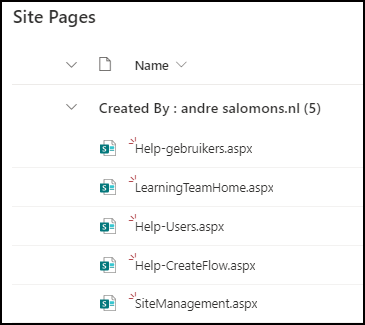
Create a column named Copy
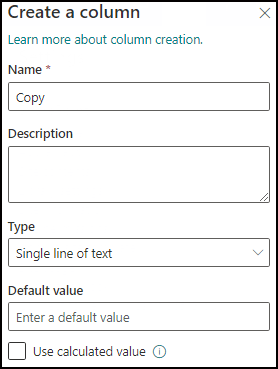
Steps to create the "copy" flow
Create the copy workflow
Step 1
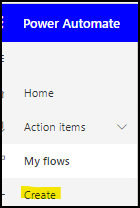
Step 2

Step 3
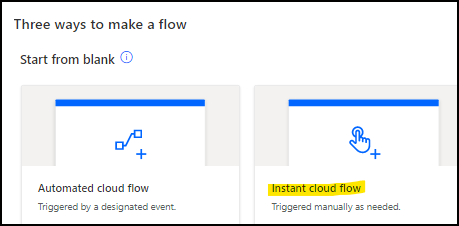
Select the trigger type

Select the source
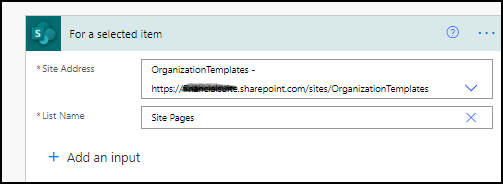
Define the target site
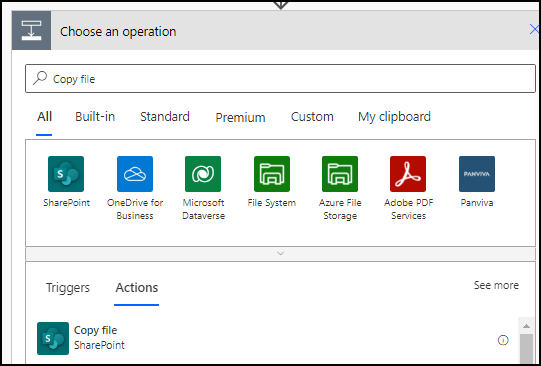
Choose the operation you want to perform
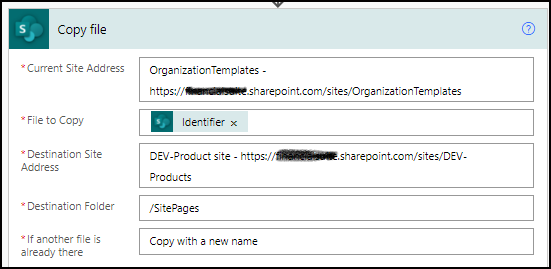
This the complete flow
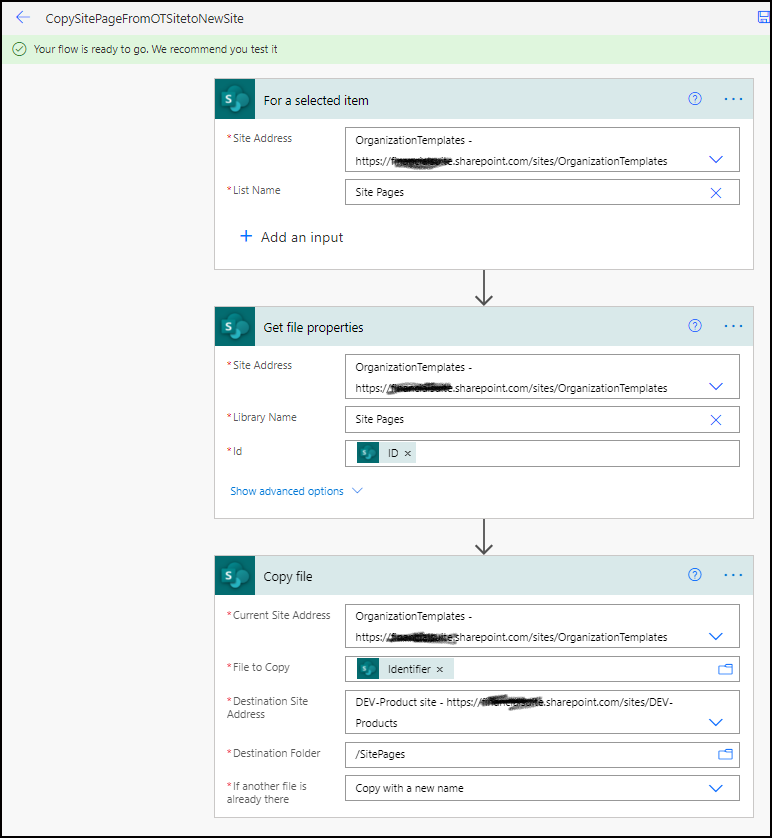
Format the Copy column in the Site Pages library

JSon code
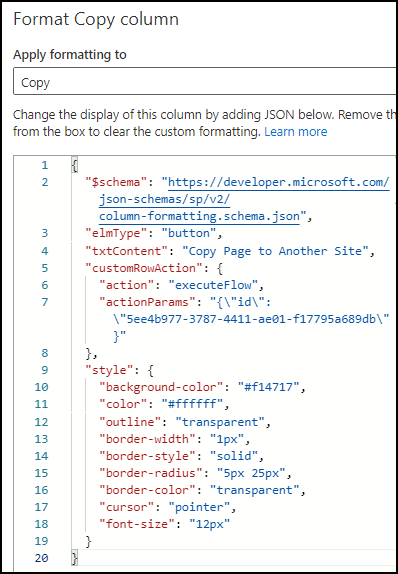
Pages will show including the buttons
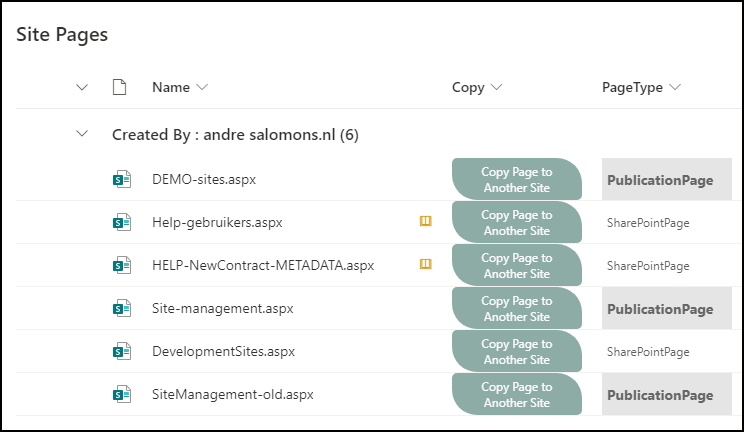
Synopsis
(299)